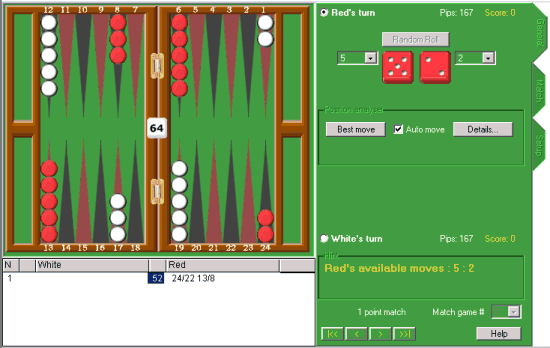How to Start with GAMMONLAB
GAMMONLAB has an Interactive Backgammon
Board
, the
Move List
window under the board, and the Controls to the right of the board.
The yellow prompt on the right hand side of the board always tells you what you may do at any given moment.
| |
You can start playing with GAMMONLAB right away -- just follow the yellow prompt.
Right upon starting GAMMONLAB, the yellow prompt says: "White's turn to roll or select dice". So you can select the 'Random Roll' button and the dice will turn white and will display numbers. Let's suppose that it will display 5 and 2.
After the above, the yellow prompt will read: 'White's available moves : 5 : 2". Just as the prompt says, you can start moving the White checkers as dice numbers indicate.
As you start moving each checker, the possible moves will be highlited on the board. When you are done with moving the White checkers, the prompt will tell you "Select Confirm or UNDO the last move by dragging back". As you select 'Confirm' button, the full move gets recorded in the Move List and the prompt changes to: "Red's turn to roll or select dice".
|
| You can use the Control area to select either "Random Roll' button or select the dice manually via drop-down controls next to each die.
|
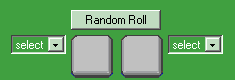
|
Once the dice display numbers, you can move the checkers manually by dragging. You can also use the 'Best Move' button, asking GAMMONLAB to make its best move for you. You can (optionally) review GAMMONLAB's suggestion by turning Auto-Move checkbox off.
Auto move and Auto roll options control whether to
roll dice and confirm moves automatically or not.
|
|
 |
Additional GAMMONLAB Options
You can change whose turn it is to move at any moment by selecting the 'Red's turn' or 'White's turn' options on the
General Tab
You can navigate among moves - backwards or forwards - via VCR-like controls at the bottom of Control Area
You can double-click any move in the Move List Window to evaluate a position or use the right mouse button to access a
context menu
with additional statistics
You can use the
Setup Control tab
- on the right hand side of the Controls - to set up any position, to change the board display, animation speed, and to control the depth of computer analysis
You can use the
Match Control tab
- on the right hand side of the Controls - to set up any multi-point match, or to import/export/analyze matches
|